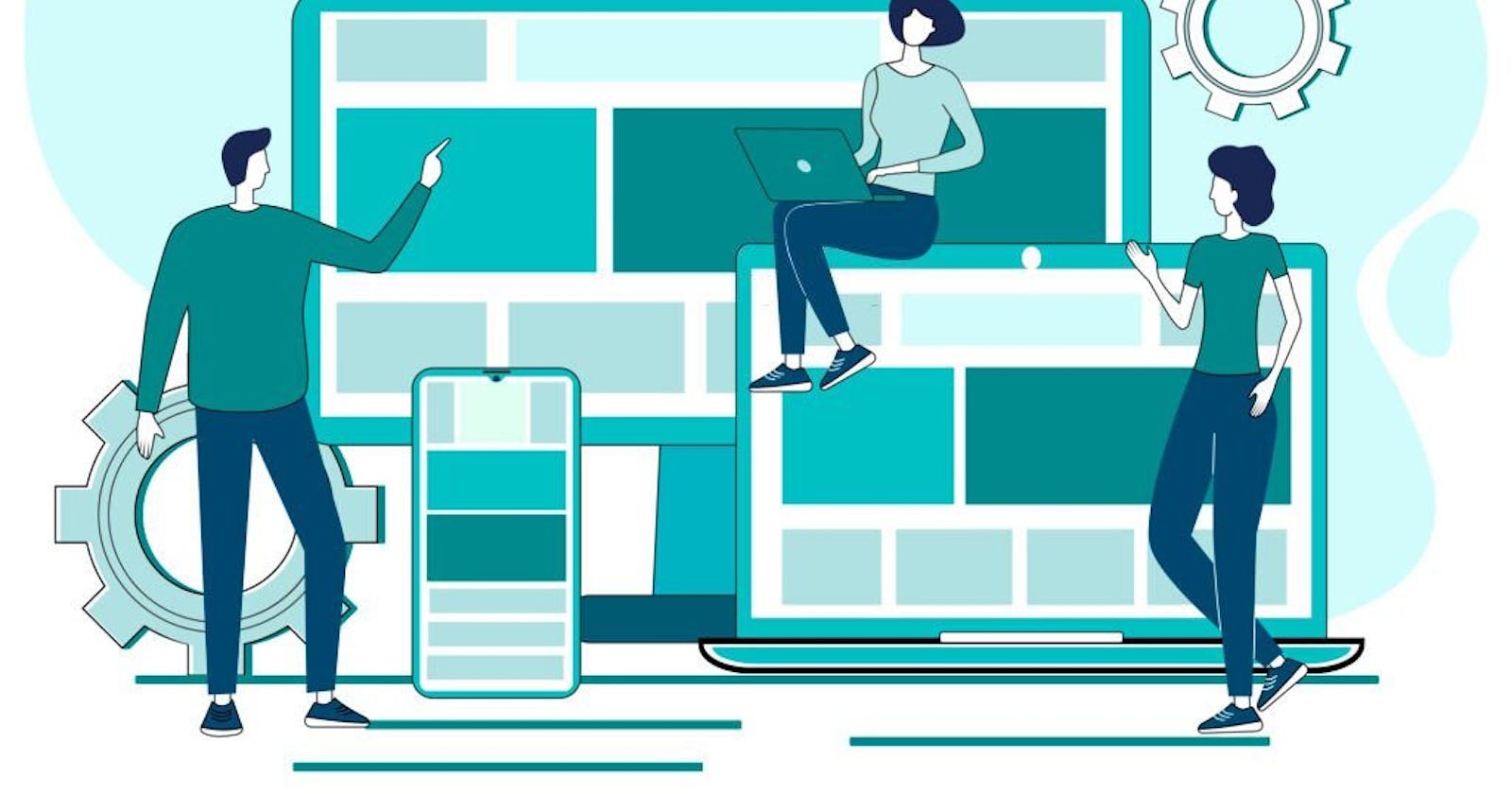A Beginner's Guide to Responsive Design: How to Create Mobile-Friendly Websites
In today's world, more people are accessing the internet through their mobile devices than ever before. In fact, mobile internet usage has surpassed desktop usage, making it crucial for web developers to create optimized websites for mobile devices. This is where responsive design comes in.
What is Responsive design?
Responsive design is a technique used to create websites that automatically adjust to the size and resolution of the user's screen. This means that whether a user is viewing your website on a desktop computer, a tablet, or a smartphone, the layout and content will automatically adjust to provide the best possible user experience.
There are several techniques that can be used to create responsive designs, but one of the most popular is using CSS media queries. A media query is a CSS rule that allows you to apply different styles based on the characteristics of the user's device. For example, you can use a media query to change the font size of your text when the screen width is less than 480 pixels, which is the typical width of a smartphone screen.
Here's an example of a media query that changes the font size of your text when the screen width is less than 480 pixels:
@media screen and (max-width: 480px) {
body {
font-size: 16px;
}
}
In this example, the @media screen and (max-width: 480px) is the media query, and the code inside the curly braces is the CSS that will be applied when the screen width is less than 480 pixels.
Responsive Design using Grid
Grid-based layouts allow you to create a flexible, responsive layout by dividing the screen into columns and rows. You can then use CSS to control the width and height of each column and row, allowing you to create a layout that automatically adjusts to the size of the user's screen.
For example, here is a basic grid-based layout using CSS Grid:
<div class="grid-container">
<div class="grid-item">Item 1</div>
<div class="grid-item">Item 2</div>
<div class="grid-item">Item 3</div>
</div>
.grid-container {
display: grid;
grid-template-columns: repeat(3, 1fr);
}
.grid-item {
padding: 10px;
}
In this example, we created a div with a class of grid-container and three divs inside with a class of grid-item. The grid-container class has a display of a grid and the grid-template-columns is set to repeat(3, 1fr) which creates a 3-column grid layout with each column taking up 1 fraction unit of the available space.
It's also important to note that images and videos should be optimized for different screen sizes. We can use the srcset and sizes attribute for images and the media attribute for videos to ensure that the correct image or video is displayed for each device.
Responsive Design using Flexbox
Flexbox is a layout module in CSS3 that allows you to create flexible, responsive designs by aligning and distributing elements within a container. It is a powerful tool for creating grid-based layouts that automatically adjust to the size and resolution of the user's screen.
Here's an example of a basic flexbox layout:
<div class="flex-container">
<div class="flex-item">Item 1</div>
<div class="flex-item">Item 2</div>
<div class="flex-item">Item 3</div>
</div>
.flex-container {
display: flex;
flex-wrap: wrap;
}
.flex-item {
flex-basis: 33.33%;
padding: 10px;
}
In this example, we created a div with a class of flex-container and three divs inside with a class of flex-item. The flex-container class has a display of flex and the flex-wrap is set to wrap, which allows the items to wrap onto the next line if the screen width is less than 100% of the container. The flex-basis of the flex-item class is set to 33.33%, which creates a 3-column grid layout with each column taking up 1/3 of the available space.
To make this layout responsive, we can use media queries to change the flex-basis property of the flex-item class when the screen width is less than a certain pixel width. For example, when the screen width is less than 480 pixels, we can change the flex-basis property to 100%, making each flex-item take up the full width of the container.
@media screen and (max-width: 480px) {
.flex-item {
flex-basis: 100%;
}
}
In this example, the @media screen and (max-width: 480px) is the media query, and the code inside the curly braces changes the flex-basis property of the flex-item class to 100% when the screen width is less than 480 pixels.
Conclusion
In conclusion, responsive design is an essential aspect of web development in today's mobile-first world. By using CSS media queries, grid-based layouts, flexbox-based layouts, and optimizing images and videos, you can create mobile-friendly websites that provide an optimal user experience for all visitors. With this guide, you should have a good understanding of the basics of responsive design, and be ready to.